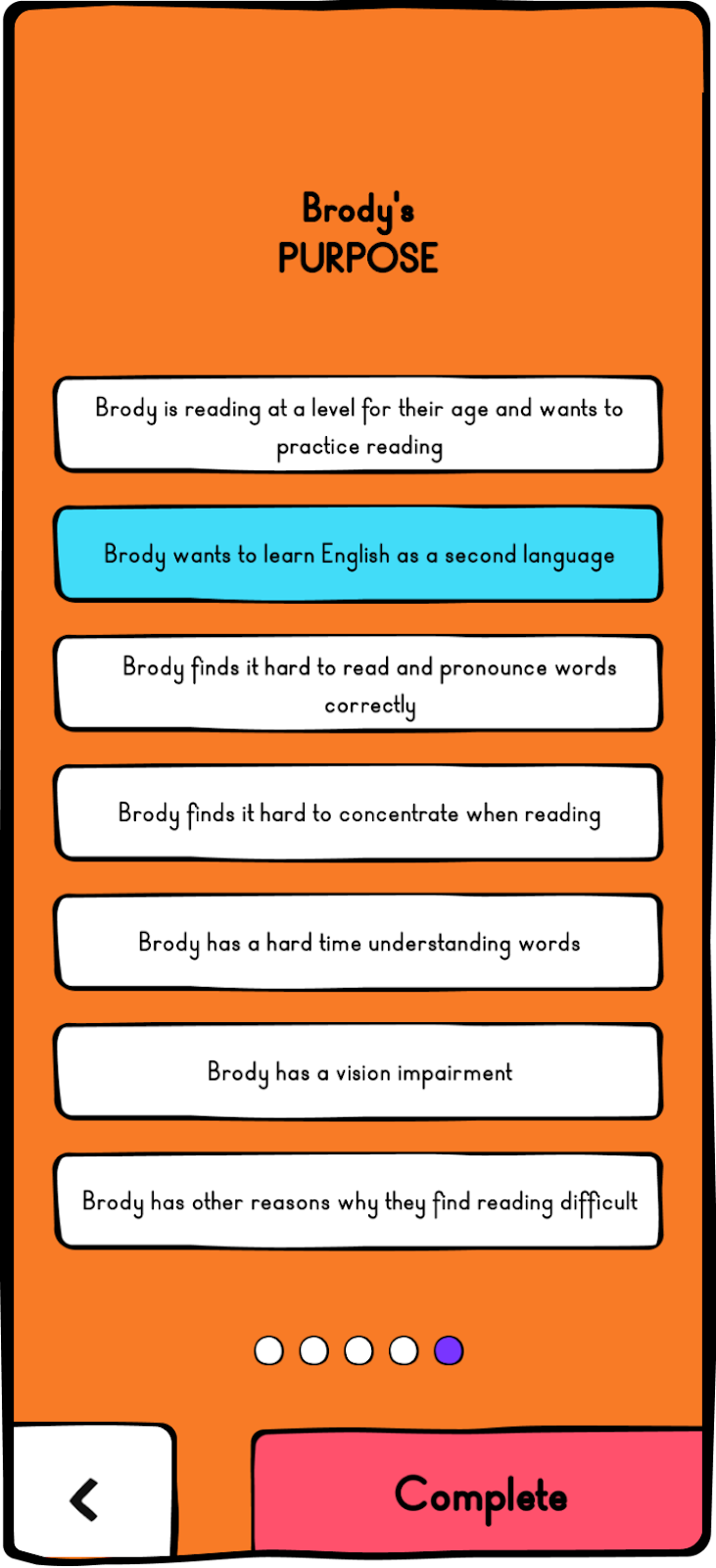Thank you! Your submission has been received!
Oops! Something went wrong while submitting the form.
Bookbot Help center
Installing and setting up Bookbot
How do I create a new profile?
To create a new profile, follow these steps:
- On the main page, tap the top-centre button (the ID card button).
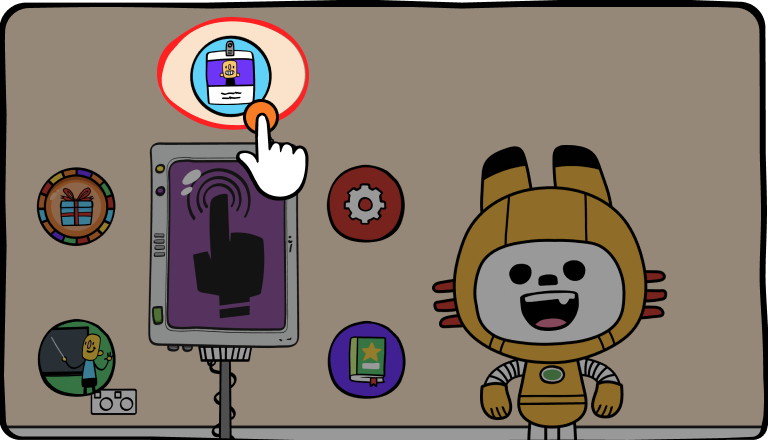
- You’ll be taken to the sign-in screen if you still need to sign in or register. First, connect with an email. You can use your Gmail or Apple ID account or manually enter your email.

- After connecting your email, select whether you're a teacher or a parent.
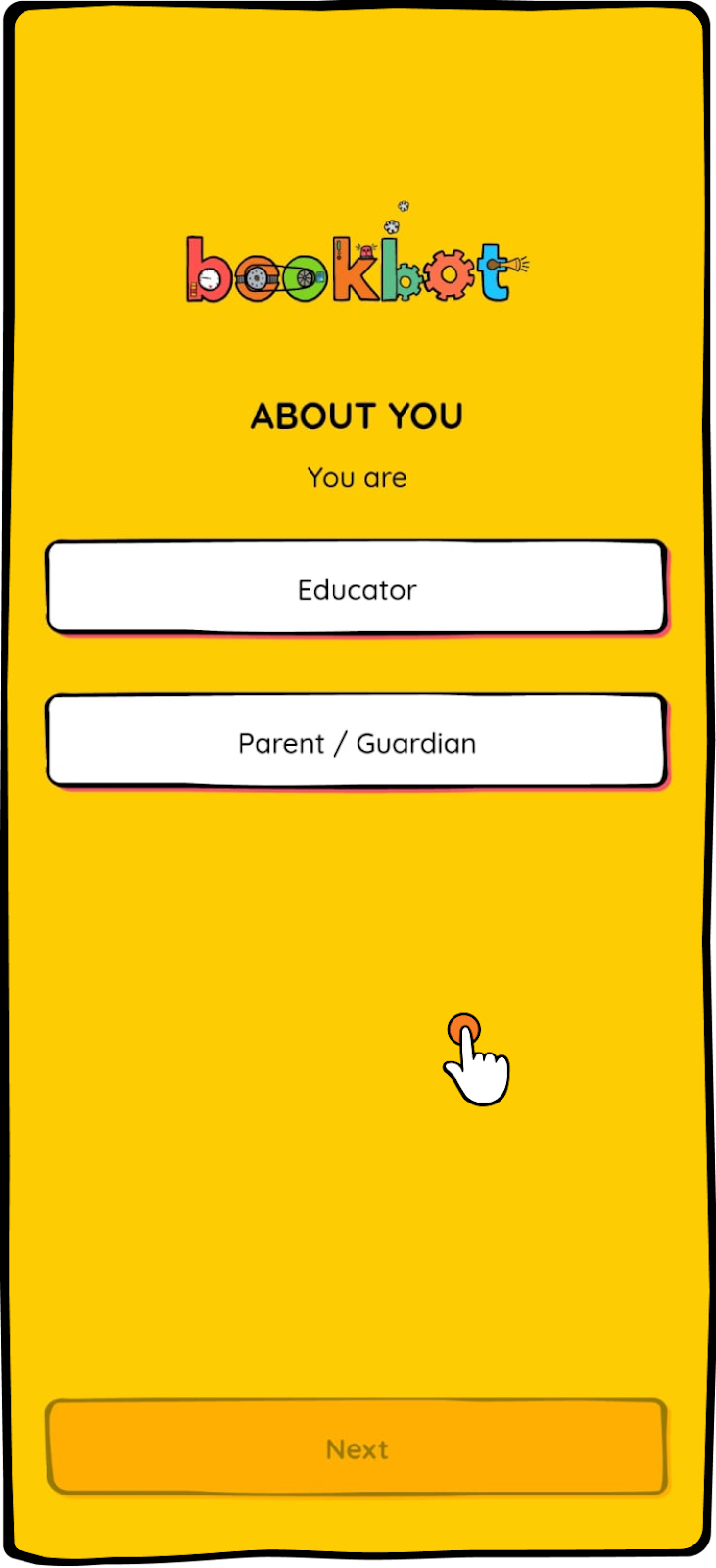
- Choose and fill in the following information:
- Avatar: Choose a visual representation or icon for the student. This adds a personal touch and makes it more engaging for the child.

- Student's Name: Enter the student's name using Bookbot to learn and practice reading.
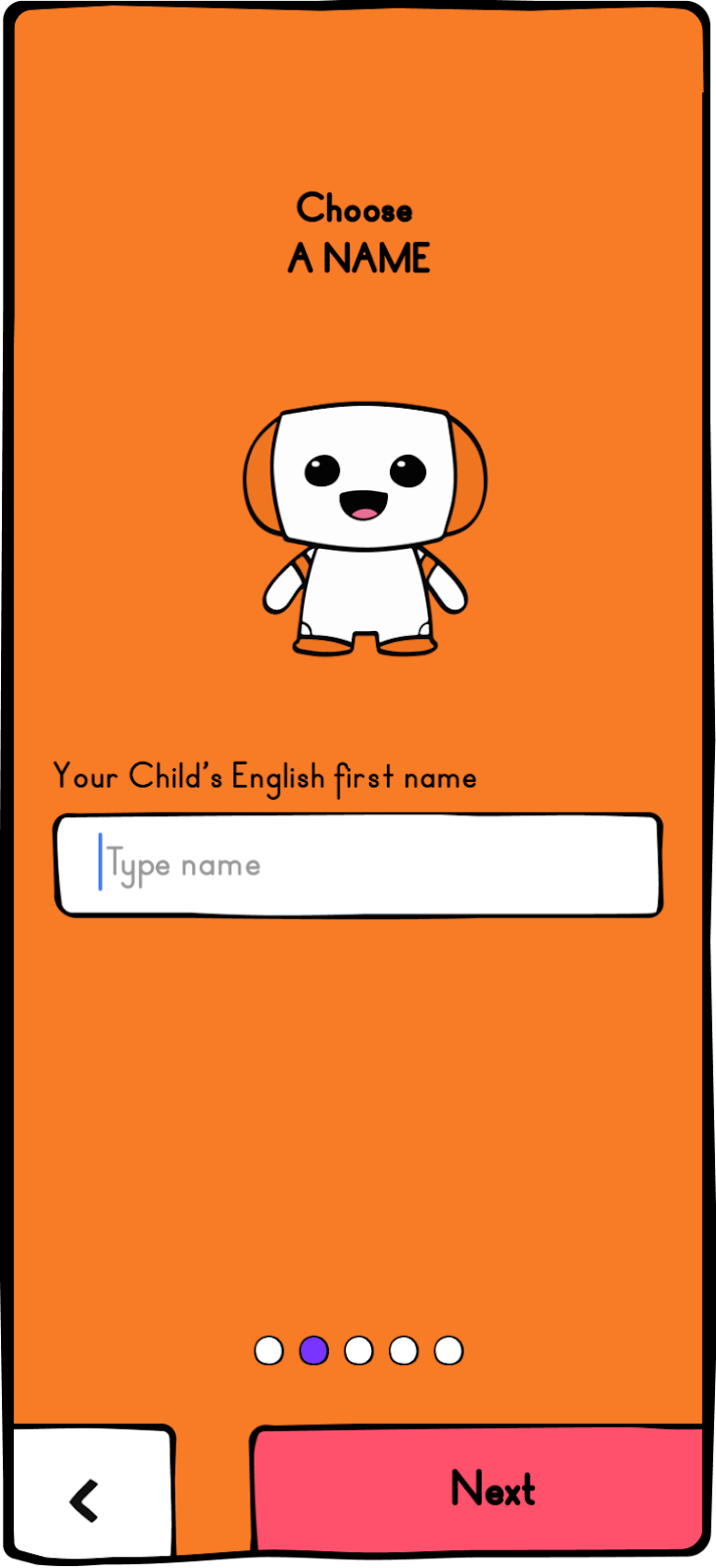
- Birthdate: Provide the student's date of birth. This helps Bookbot tailor the learning experience based on the student's age.
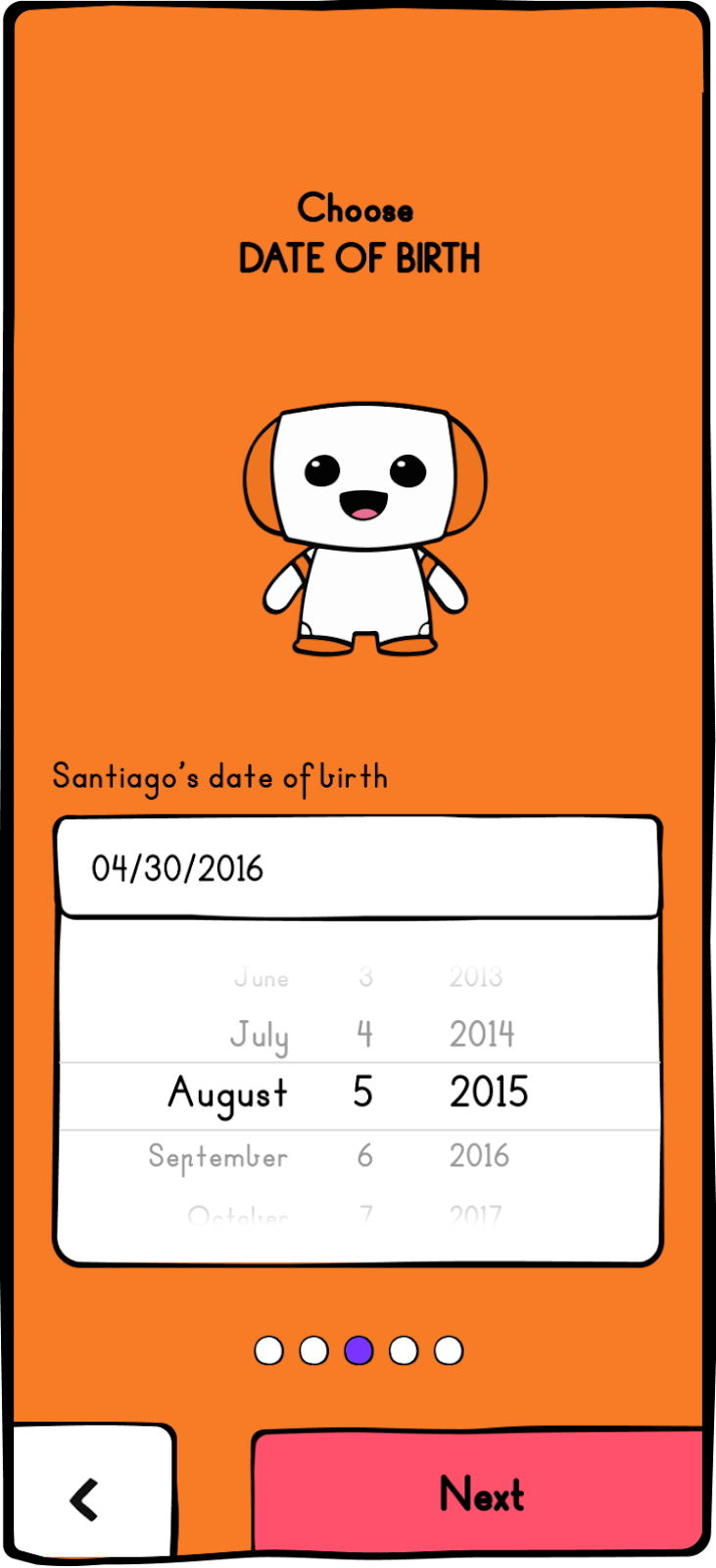
- Reading Level: Select the appropriate reading level for the student. This ensures that the app presents material suitable for their current reading abilities.
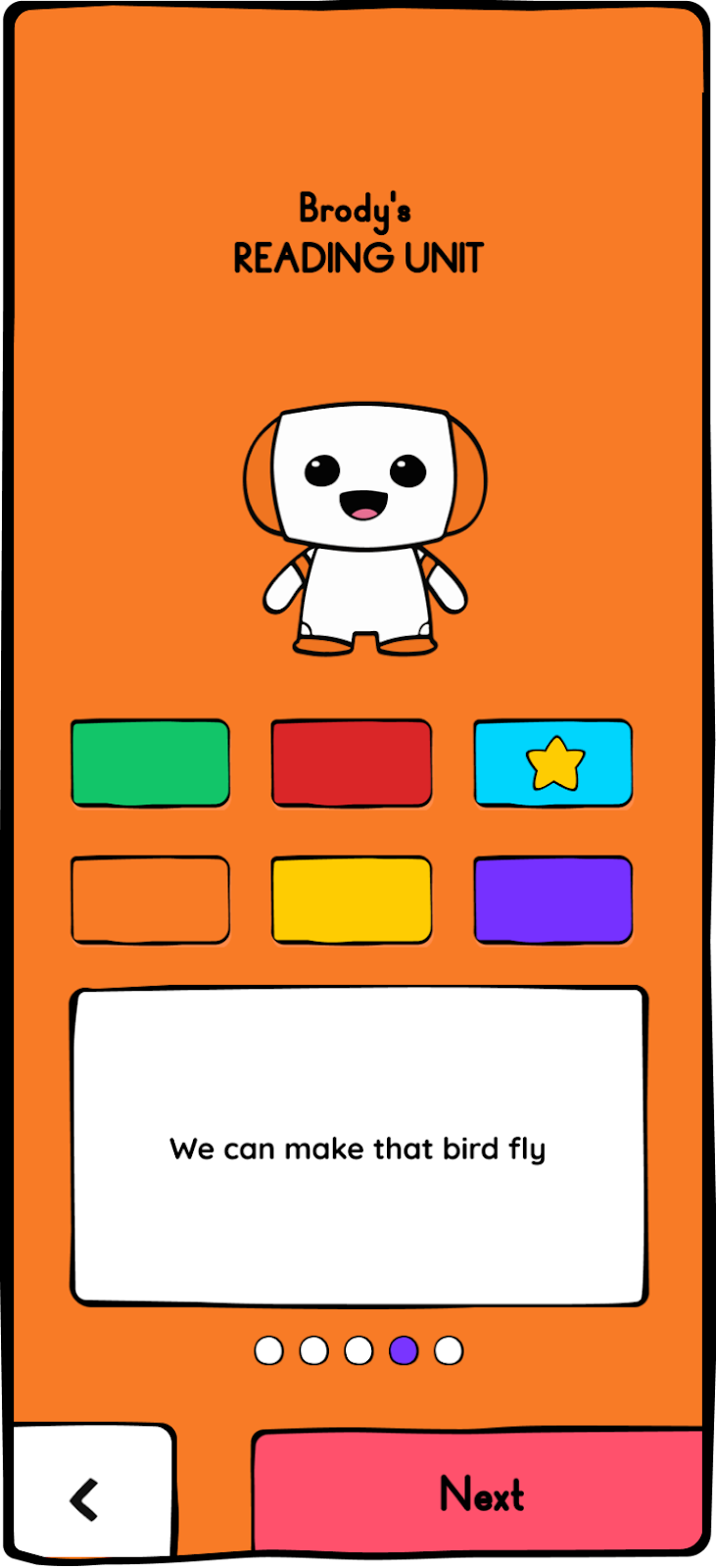
- Student Goals: This helps us understand the support the student requires.